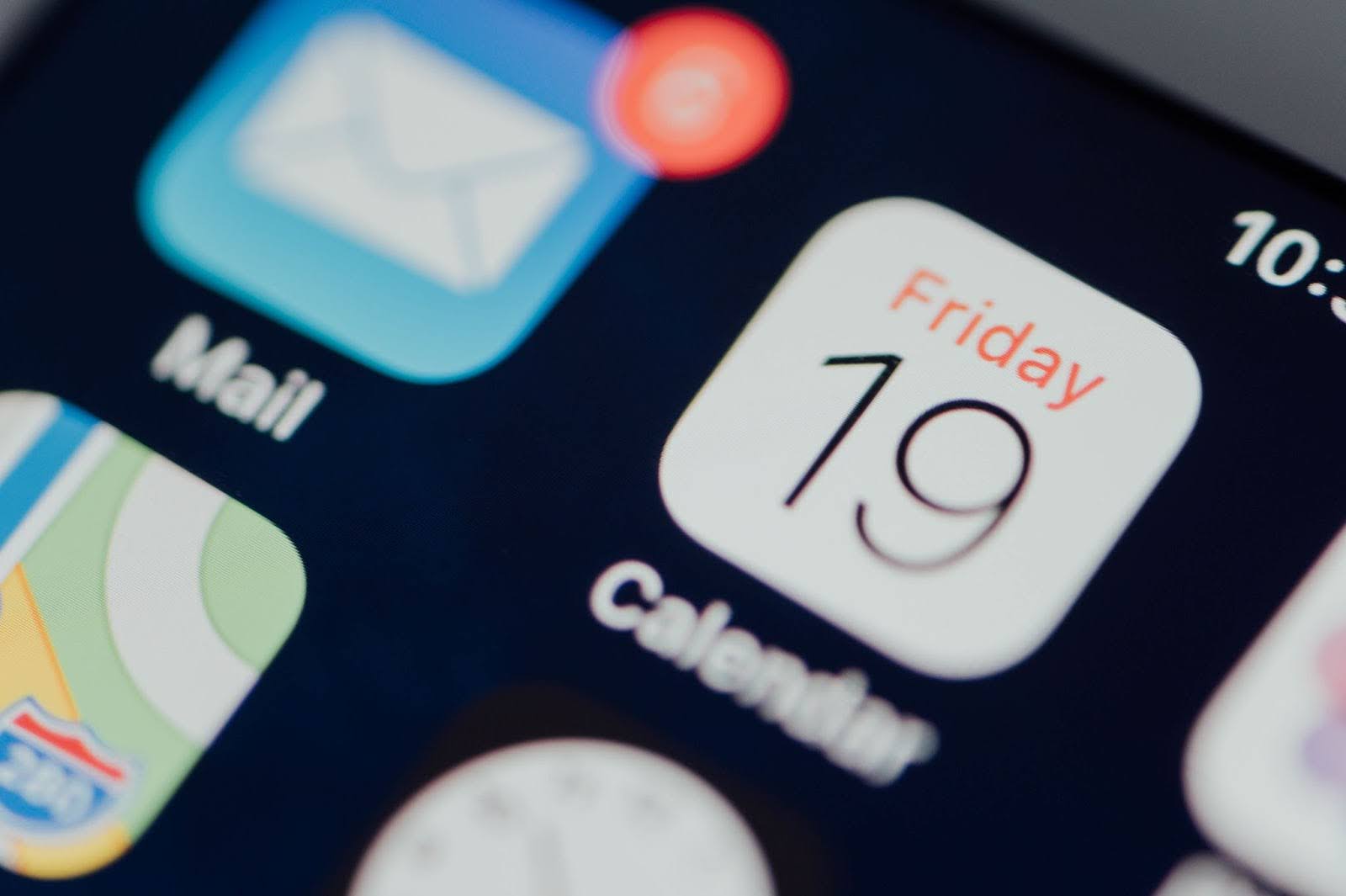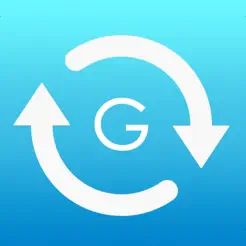Written by Ravinder Sangha
February 13, 2025
Featured product
Product Name Here
Explore the latest and most innovative SaaS solutions that are transforming industries. Stay ahead with our curated selection of cutting-edge products.
In the present day rapid-tech world, managing appointments, meetings and events has become an essential part of our daily life. For many users, it has become a useful tool to organize their schedule easily owing to its good features and availability across different platforms. For an iPhone user, it may be important to synchronize or transfer iPhone Calendar events to Google Calendar if you use Google’s suite of products like Gmail, Google Meet, and Google Workspace.
As per verifiedmarketresearch, Calendar App Market size was valued at USD 5.71 Billion in 2023 and is projected to reach USD 16.37 Billion by 2030, growing at a CAGR of 10.4% during the forecast period 2024-2030. Given Google Calendars widespread use it makes sense that iPhone users would want to easily sync their calendar events with Google Calendar.
Why Should You Forward iPhone Calendar Events to Google Calendar?
Before proceeding, it is very important to learn about the advantages of syncing your iPhone calendar with Google Calendar one by one. By the following argument, the importance of this connection is revealed:
The integrating ability of Google Calendar to various platforms is one of the main reasons. Having no bugs, it remains among the top choices in cases when you have Android or iPhone as well as a desktop computer. Google Calendar provides several additional options like the files can be attached, the events can be color-coded and the Google Meet can be used to meet virtually.
While there are several Google services like Gmail, it is just a few of their apps which allow you to enjoy a seamless linking to the Google Calendar. By using this approach people can handle personal and business objectives simultaneously without difficulty. The shared calendar feature of Google Calendar makes it a productive resource to manage meetings and events among different teams and social groups.
The synchronization of your iPhone and iPad as well as Android phone and computer will enable you to maintain calendar data simultaneously between the iPhone and Google Calendar.
Given this, let’s describe the process of forwarding iPhone calendar events to Google Calendar step by step.
Step 1: Link Your iPhone Calendar to Google Account
Before you can forward events from your iPhone calendar to Google Calendar, you need to link your Google account to your iPhone. Follow the below steps:
- Open Settings on your iPhone.
- Locate Passwords & Accounts on the screen (Mail appears instead on newer iOS versions) and select it.
- Tap Add Account and select Google from the list of available options.
- Open the Settings menu on your iPhone then provide your Google account email and password.
- After signing in, toggle on Calendars to allow your Google Calendar to sync with your iPhone.
Once your Google account is linked, you can move on to the next step of forwarding your events from your iPhone calendar to Google Calendar.
Step 2: Forward iPhone Calendar Events to Google Calendar
Your task next involves schedule event forwarding from your iPhone to Google Calendar. Steps:
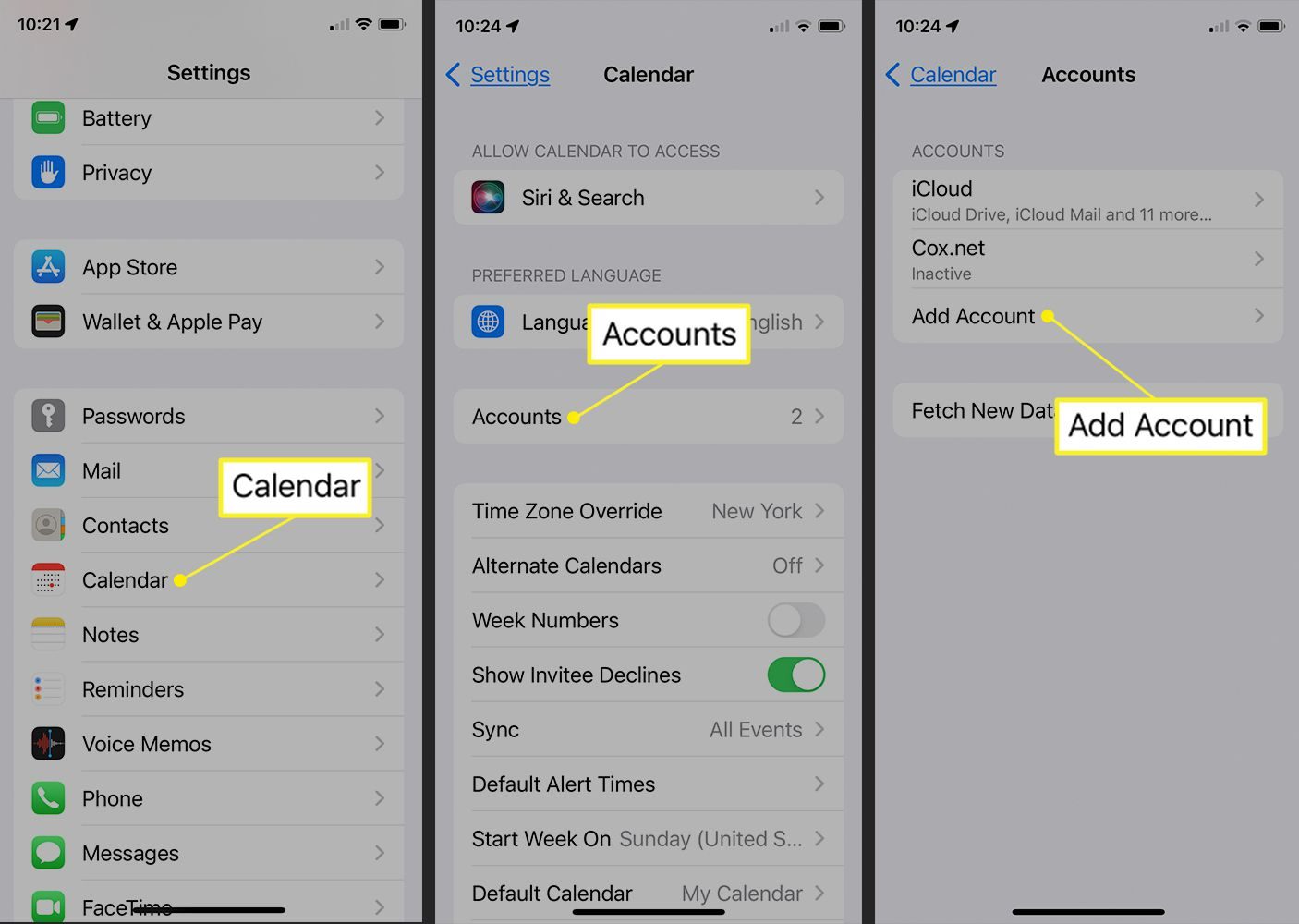
- Launch the Calendar application on your iPhone device through its home screen.
- Select and open an event that you want to transfer to Google Calendar with your iPhone.
- Scroll down to Add Account and tap on it.
- From the list of available calendars, select your Google Calendar.
- Tap Save to confirm the event is now added to your Google Calendar.
This method allows you to manually forward individual events. Automatic syncing has its own explanation in the upcoming step for users who favor this option.
Step 3: Enable Automatic Sync Between iPhone and Google Calendar
You can enable automatic forwardings of all iPhone events to Google Calendar by following these steps:
- Open Settings on your iPhone.
- Tap Calendar and select Sync.
- Users can choose all events to perform a complete synchronization or set up range selection for a particular period such as “Last 30 days.”
- Go to Default Calendar and make sure Google Calendar is selected.
Your iPhone calendar will automatically update Google Calendar when these settings become operational to provide real-time updates of all events.
Step 4: Use Third-Party Apps for Advanced Syncing
The integration of iPhone and Google Calendar becomes more sophisticated through different third-party applications built for this purpose. Users can synchronize their calendars one step after another using these applications because all changes in Google Calendar will trigger corresponding updates on the iPhone.
Popular third-party apps include:
- SyncCal: The SyncCal application serves as a robust tool for simultaneous synchronization of iPhone events with Google Calendar as well as Google Calendar events with iPhone calendars.(SyncCal)
- CalendarSync:CalendarSync enables users to choose between one-way and two-way synchronization to exercise full authority over events transfer between synchronized calendars.(CalendarSync)
These applications give users access to extra capabilities including options to set the frequency of sync as well as establish push notification alerts for new events and updates.
Troubleshooting Common Sync Issues
The automated data transfer between iPhone and Google Calendar might experience minor incongruence at times. These problems are widespread when syncing between iPhone and Google Calendar occur but users can resolve them via these methods.
- Check your Internet connection: Verify your internet connectivity because syncing operations need an active connection to complete.
- Verify Google Account Settings: Double-check that your Google account is correctly linked to your iPhone and that calendars are enabled for syncing.
- Recheck Sync Settings: Sometimes, sync settings may get disabled. Go to your iPhone’s Settings > Calendar and make sure sync options are properly configured.
- Update the Apps: Latest version updates are essential for both the iPhone Calendar app and Google Calendar app to eliminate possible bugs.
Restart Your iPhone: Continuing problems with syncing should be addressed by performing a restart of your device.
Conclusion
The process of sending your iPhone calendar events to Google Calendar functions as an excellent method for staying organized. Platform-to-platform event syncing delivers better organization and cross-device access along with full usage of Google’s apps starting from Gmail to Google Meet.
This guide explains a straightforward method to link your Google and iPhone calendars which will maintain your events constantly updated. You can easily and efficiently use the process to either perform full automatic calendar syncing or move individual events.
Discover the Future of SaaS Innovation
Welcome to Next Big Product
Explore the latest and most innovative SaaS solutions that are transforming industries. Stay ahead with our curated selection of cutting-edge products.
Related Articles
How to start a pet care blog
Explore the latest and most innovative SaaS solutions that are transforming industries. Stay ahead with our curated selection of cutting-edge products.Creating a pet care blog enables you to combine financial gain with animal affection through content sharing....
Are modals good or bad for SEO?
Explore the latest and most innovative SaaS solutions that are transforming industries. Stay ahead with our curated selection of cutting-edge products.The user interface element known as modals functions as both popup windows and overlays for displaying essential...
Phone number entry in tailwind css
Explore the latest and most innovative SaaS solutions that are transforming industries. Stay ahead with our curated selection of cutting-edge products.Introduction to Tailwind CSS With Tailwind CSS developers obtain tools to build modern responsive design interfaces...